Welcome
Linux Troubleshooting
by Muhammad Amin on Nov.22, 2009, under













Teks asli Inggris
Linux Troubleshooting
Slidershow
mantap
Pages
Labels
- pc jaringan (1)
google translate
by : BTF
Clock
calender Amin_Peace
transaltion
About Me
- Muhammad Amin
- Pekanbaru, Riau, Indonesia
- Jangan Pernah lelah Dalam mencari ilmu dan biasakan lah hidup saling berbagi mulai dari sekarang, satu untuk semua.....
Followers
Sponsors
sponsor
Anti Virus
daftar link
Tags
- pc jaringan (1)
Diberdayakan oleh Blogger.




0 komentar